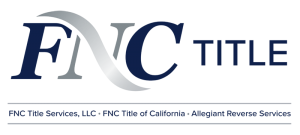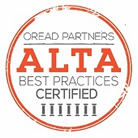Technology Tip: Clearing Cache & Cookies
Unknown website errors can be common if you haven’t recently cleared the cache and cookies from your browser. We recommend starting with this action to see if the website issue resolves. Email Solutions@AllegiantReverse.com if the issue persists. Follow the steps below for how to clear cache and cookies from a Google Chrome browser.
- Click the three dots in the top right corner of the window page.

- Click History and then History
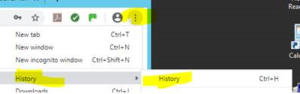
- Select Clear Browsing Data.
![]()
- Unclick Browsing History and select Clear Data.
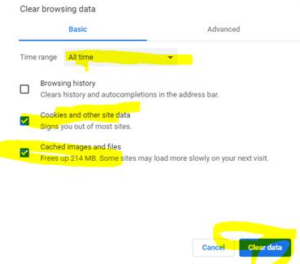
5. When finished, close your browser and try again.
Download the PDF below for future reference.